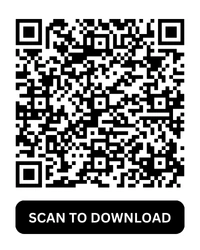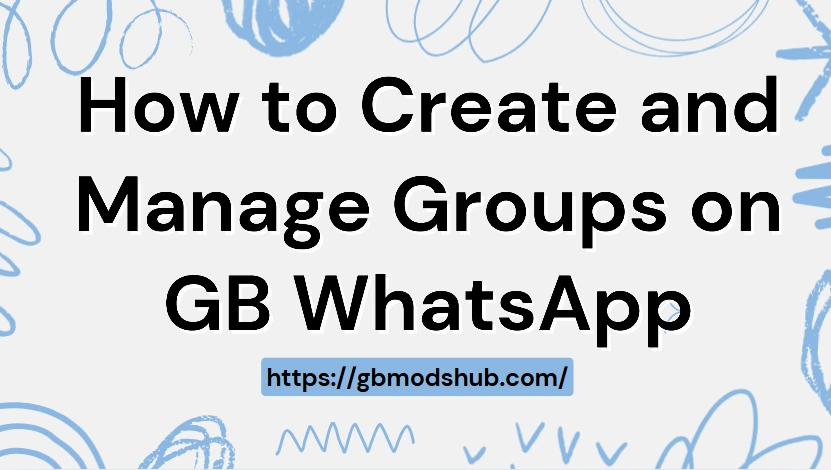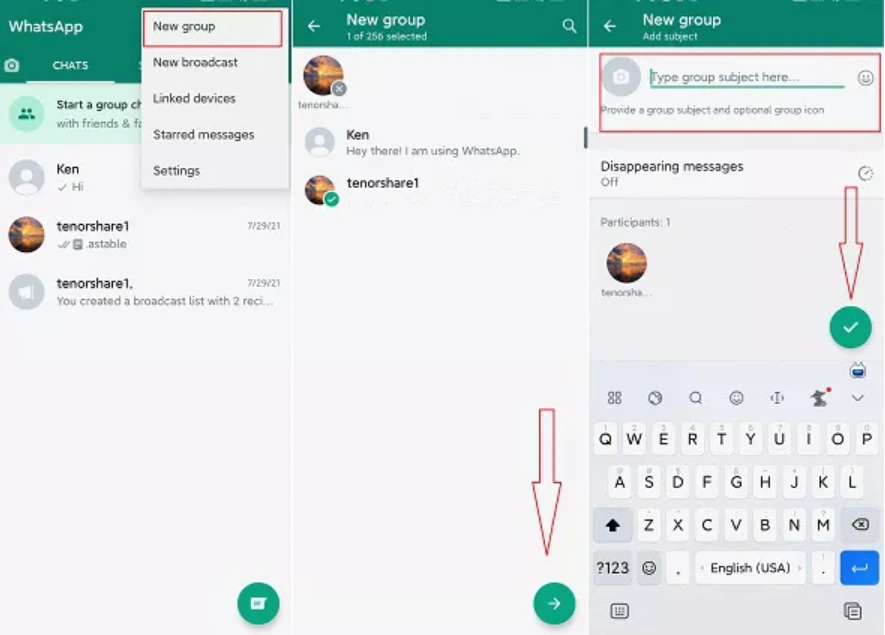How to Create and Manage Groups on GB WhatsApp
WhatsApp groups are where most of our daily chats happen — whether it's planning trips, sharing notes, or coordinating with coworkers. GB WhatsApp takes groups to a whole new level, offering larger member limits, advanced privacy, and customization options that the official app doesn't. In this guide, you'll learn how to create a group in GB WhatsApp and manage it effectively.
Creating a Group in GB WhatsApp: Step-by-Step Guide
Starting a group in GB WhatsApp is simple and quick. Just follow these steps:
- Open GB WhatsApp.
- Tap the Menu (three dots) → New Group.
- Select the contacts you want to add.
- Enter a group name and, optionally, set a group icon.
- Tap Create — and your new group is ready to go!
Pro tip: After creating the group, you can personalize it with custom themes, unique fonts, and privacy tweaks to make it stand out.
Managing Groups on GB WhatsApp
Once your group is live, managing it properly is key to keeping things organized and enjoyable. GB WhatsApp gives admins more flexibility than the official app:
1. Control Group Membership
- Decide who can add new members.
- Quietly remove members without notifying the entire group.
- Expand your group with larger participant limits than official WhatsApp.
2. Manage Privacy and Security
- Restrict who can see group details (description, icon, etc.).
- Hide your online status while still checking the group.
- Allow only admins to send messages when needed (e.g., announcements).
3. Customize Group Appearance
- Apply custom themes to change colors, fonts, and chat bubbles.
- Switch themes for special occasions (study group, party planning, work).
- Make your group visually unique and fun.
4. Use Advanced Features
- Schedule messages for reminders or announcements.
- Organize discussions with group rules.
- Use broadcast lists for one-way updates.
Best Practices for Managing GB WhatsApp Groups
Running a group on GB WhatsApp can get tricky if you don't set some structure. Here are a few best practices to keep your group active, organized, and enjoyable:
- Set clear group rules → Let members know what's allowed (and what's not) to avoid spam or off-topic messages.
- Assign multiple admins → Share responsibility so one person doesn't have to manage everything.
- Use themes wisely → Match your group's style to its purpose, but keep it clean and readable.
- Keep notifications under control → Encourage members to mute the group if it's very active, or use admin-only mode for important updates.
- Rotate admin roles → For study groups or communities, changing admins regularly helps keep the group fair and fresh.
- Leverage advanced features → Use scheduled messages for reminders, or broadcast lists for announcements to reduce clutter.
With these practices, your GB WhatsApp groups will stay organized, engaging, and stress-free for both admins and members.
Troubleshooting Common Group Issues
Even with extra features, you may face some problems. Here's how to fix them:
- Can't add members → Update GB WhatsApp or check group size limits.
- No notifications → Re-enable notifications in both GB WhatsApp and phone settings.
- Media not downloading → Clear app cache or free up storage space.
In most cases, a simple update or restart solves the issue.
Conclusion
Creating and managing groups on GB WhatsApp is easy — and far more powerful than on the official app. With bigger group sizes, enhanced privacy controls, and customization options, you'll have everything you need to run groups smoothly, whether for friends, studies, or work.
If groups are a big part of your daily chats, GB WhatsApp makes the experience more flexible, organized, and fun.